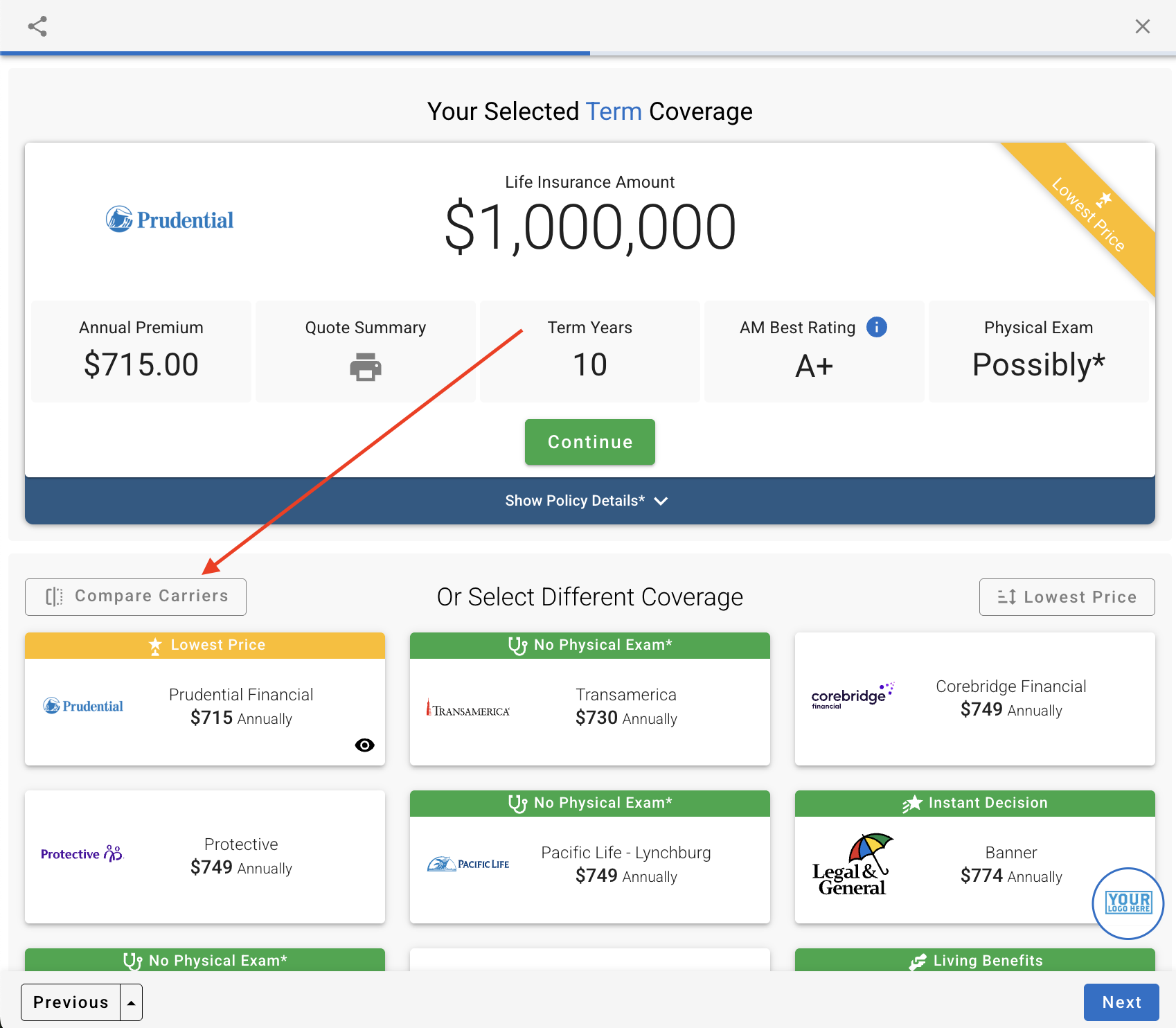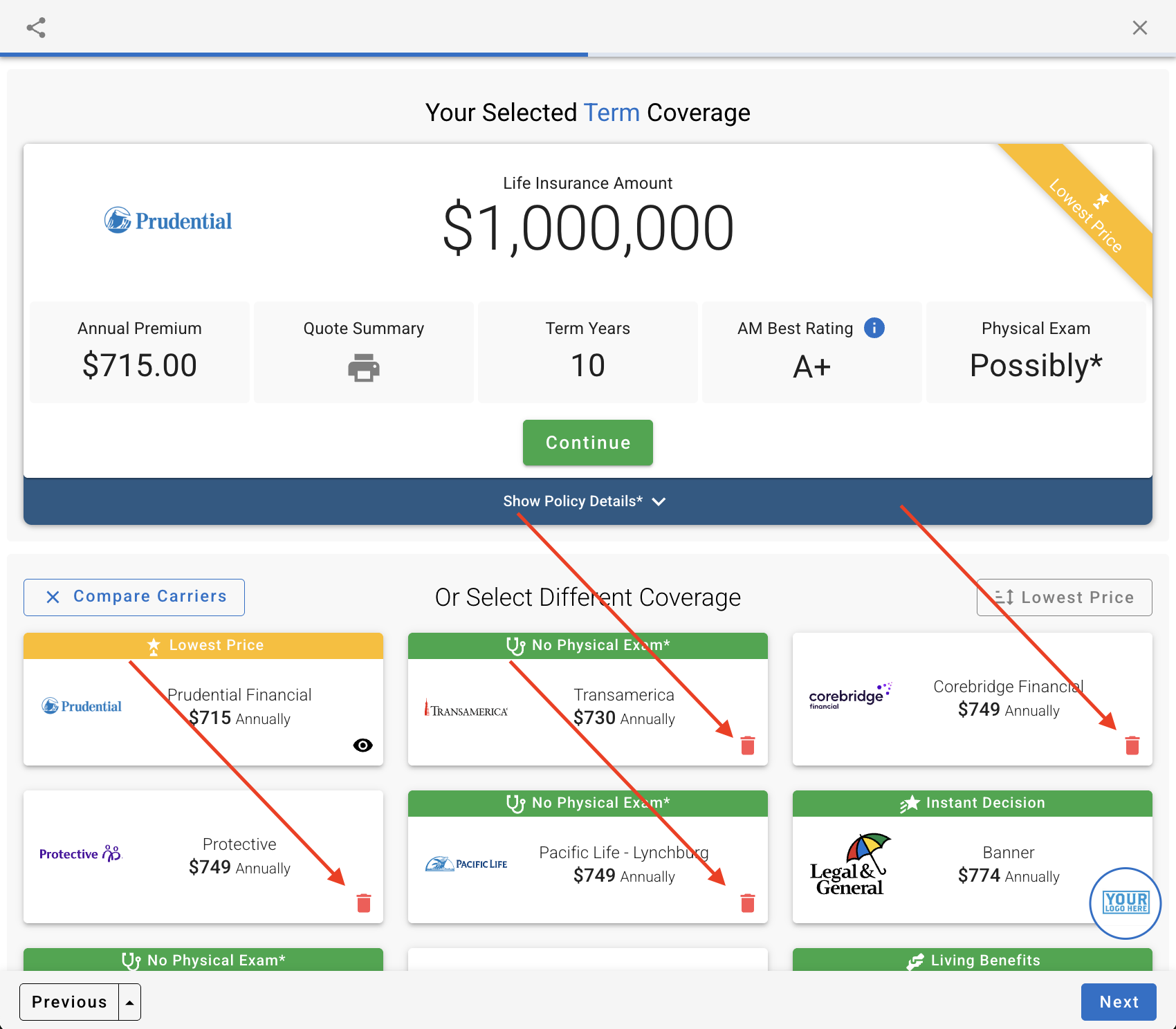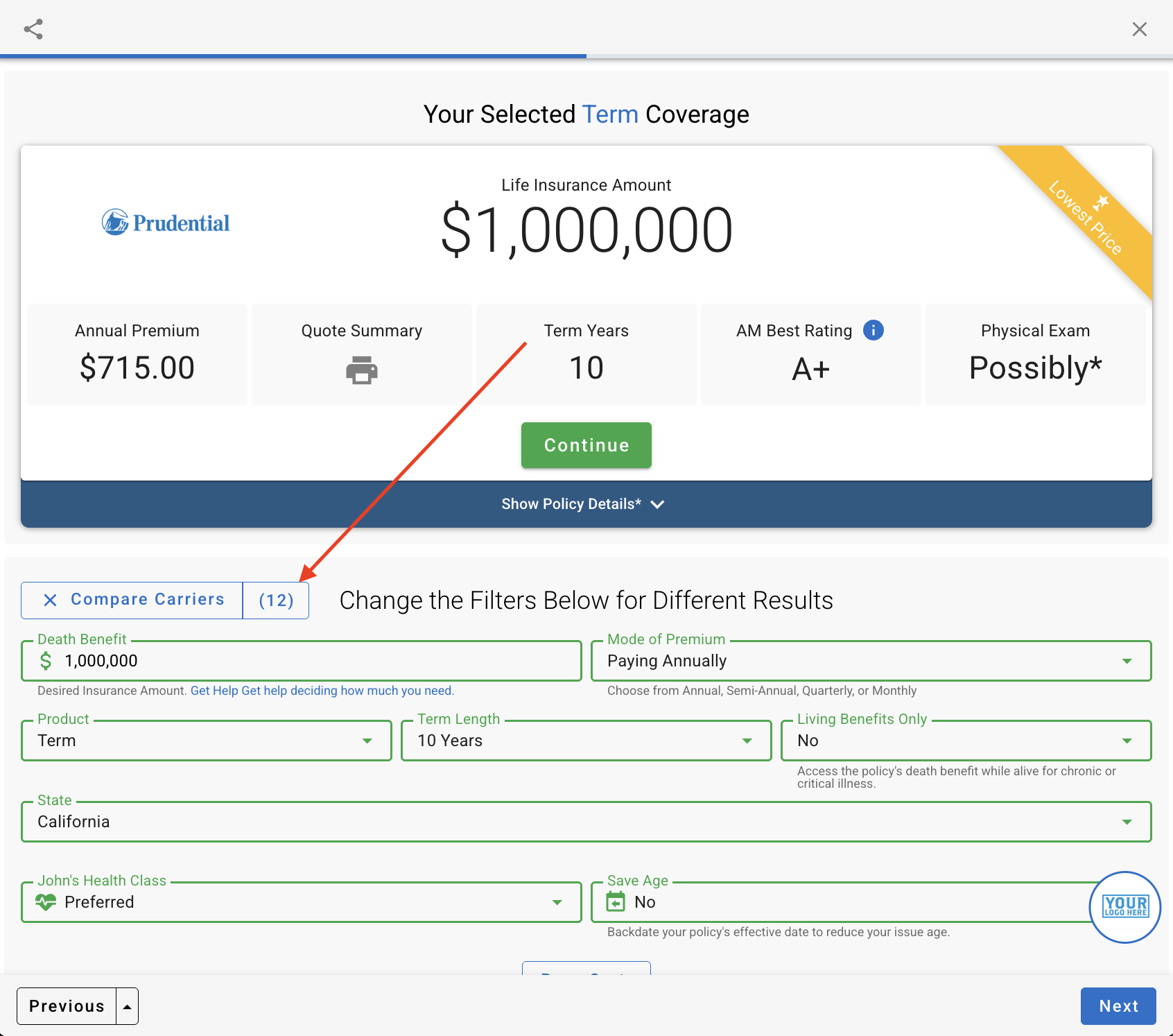Show Only the Carriers You Want in Quote & Apply
Reid Tattersall
8/28/2025 · 2 min read
Who is this for? Agents using BackNine’s Quote & Apply who want to control which carriers a client can see when reviewing quotes and completing the eApp.
What this feature does
Compare Carriers lets you quickly hide carriers you don’t want to present. Your selection carries forward to the client-facing eApp, so your client only sees the carriers you kept.
Great for:
- Impaired Risk or niche scenarios where one carrier (e.g., Prudential) has the clear best offer and you want to streamline the decision.
- Broker/agency workflows where you want to present a curated, compliance‑friendly set of options.
How it works (step‑by‑step)
- Run a quote in Quote & Apply as you normally would.
- Click Compare Carriers (left side above the carrier tiles). You’ll see each carrier tile display a small trash can icon.
- Remove carriers you don’t want to show by clicking the trash can on each unwanted tile. Tip: You can remove many carriers quickly — the counter next to “Compare Carriers” updates as you go (e.g., (12)).
- When you’re done, continue the flow (e.g., click Continue) to move toward the eApp or copy/share the link.
- Share the eApp link with your client. They will only see the carriers you kept.
Resetting/Undoing: To start over, click X Compare Carriers to exit, then re‑run the quote or refresh the page to repopulate all carriers.
Example: Impaired Risk (single‑carrier presentation)
- You receive an impaired risk decision and Prudential returns the best offer.
- Open your results in Quote & Apply and click Compare Carriers.
- Click the trash can to remove all other carriers.
- Proceed to the eApp and email the link to your client.
- Your client opens the link and only sees Prudential as the available option.
This reduces confusion, speeds up the decision, and keeps the experience focused on the recommendation you support.
What the client sees
- The client’s view only displays the carriers you kept during Compare.
- If you kept one carrier, that’s the only option the client can select in the eApp.
FAQs
Does removing a carrier change underwriting or rates? No. Compare Carriers is a presentation filter. It controls client visibility, not carrier rules.
Can I keep more than one carrier? Yes. Keep any combination you want (e.g., your curated “finalists”).
Will my selections persist? Yes, the selections persist on a per eApp basis.
Can I bring all carriers back? Yes. Click X Compare Carriers to exit and refresh/re‑run the quote to repopulate the full list.
Troubleshooting
- I don’t see the trash can icons. Ensure you clicked Compare Carriers. You’ll know you’re in Compare mode when carrier tiles show the delete icon and the Compare pill shows a count.
Related
Need help? Contact BackNine Support at support@back9ins.com.